Add Stock
Click the ADD INVENTORY button and search for the product you want to add to your stock. If the product is allowed to create variant then ADD TO INVENTORY WITH VARIANT option will show up, otherwise only the ADD TO INVENTORY button will be there.
Choose the appropriate option for you. Think from a buyer’s perspective and be honest.
STOCK INVENTORIES ADD INVENTORY
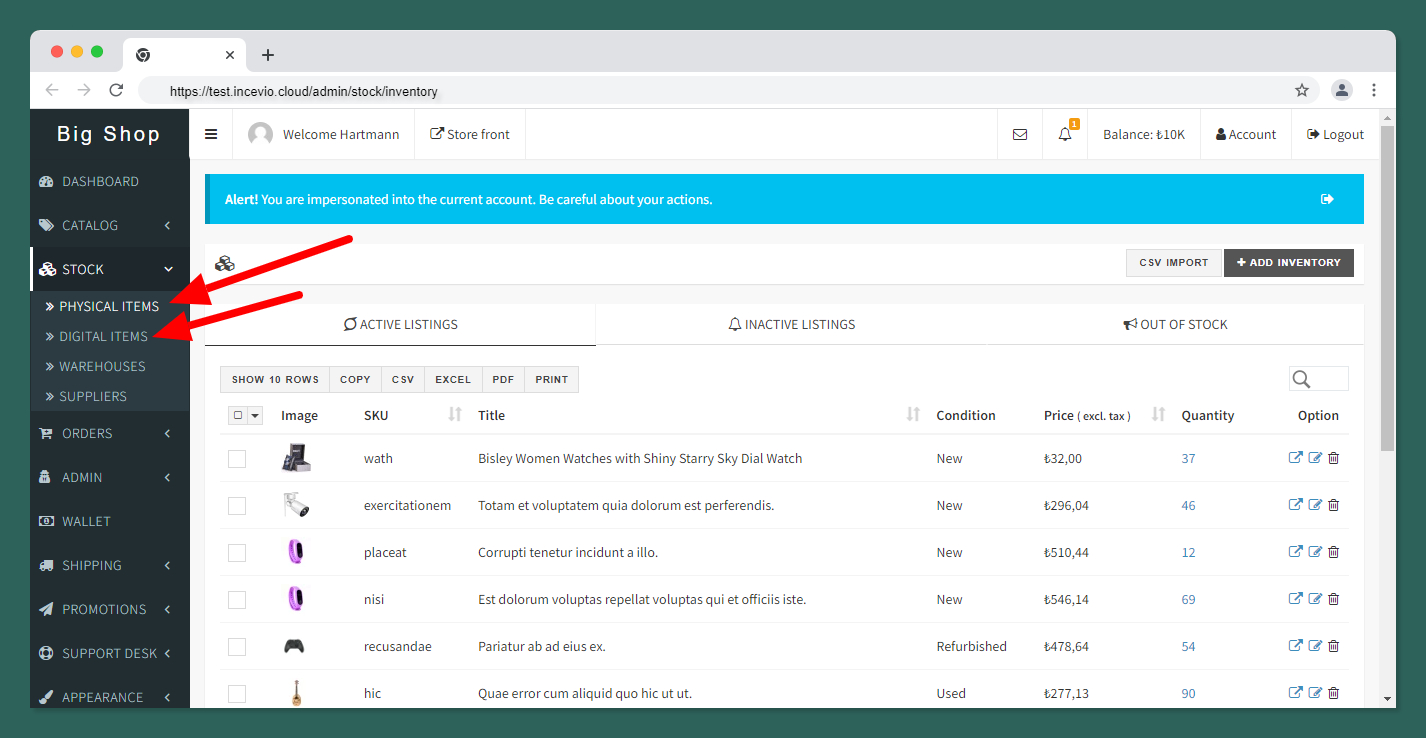
If the product you’re looking for is not there, then probably it is not available yet on the marketplace. In that case, you can create the product from the CATALOG PRODUCTS section and then add to your inventory. And now you can add digital products too. Digital products and physical products are shown separately on merchant stock. You can know details here on how you can add digital products to zCart marketplace.
Basic Info
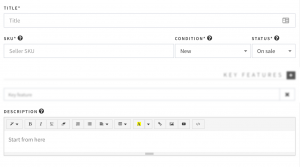 Add your listing title very carefully, it should be given a clear idea about your item at the first place and the description should be as detailed as the need to describe everything buyer cares about.
Add your listing title very carefully, it should be given a clear idea about your item at the first place and the description should be as detailed as the need to describe everything buyer cares about.
Images
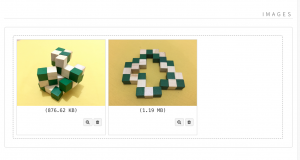 The image is the single most important part of your listing. Buyers always prefer to buy items that have good quality images. Upload multiple images from a different angle and make sure every detail are visible on the image.
The image is the single most important part of your listing. Buyers always prefer to buy items that have good quality images. Upload multiple images from a different angle and make sure every detail are visible on the image.
Key Features
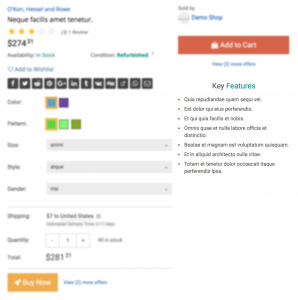 The key features are some bullet point feature list that will be placed on the top of the product detail page. Its very recommended to add key feature list and list only the key information about the item.
The key features are some bullet point feature list that will be placed on the top of the product detail page. Its very recommended to add key feature list and list only the key information about the item.
Listing Rules
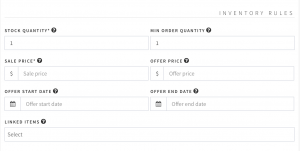 Here you can set your listing rules like you can set how many of them you have in stock, what is the minimum number of units a customer can buy and what will be the price for the single unit. You can also offer a promotional price for a limited time period.
Here you can set your listing rules like you can set how many of them you have in stock, what is the minimum number of units a customer can buy and what will be the price for the single unit. You can also offer a promotional price for a limited time period.
Shipping Info
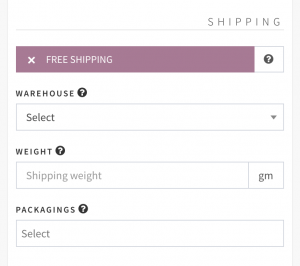
How you going to ship the item to the buyers, what will be the packaging and what will be the shipping weight of the item, is the shipping is free of cost! All the information will go in this section.
Attributes
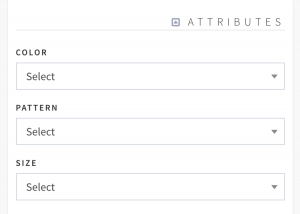 Here you can set
Here you can set SIZE, COLOR, STYLE etc. If the attribute you need is not showing up, you can add new attributes from the CATALOG ATTRIBUTES section on your dashboard.
Please note, attributes are connected to categories. When you add a product to your inventory, the list of attributes that appear depends on the category of the product.
Linked Items
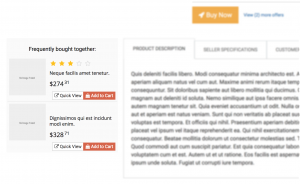 You can link related items customer may feel interested to buy together. Linked items will be shown on the product page as Frequently bought together:. Link only if you think the item is related and not just came from the blue.
You can link related items customer may feel interested to buy together. Linked items will be shown on the product page as Frequently bought together:. Link only if you think the item is related and not just came from the blue.
SEO
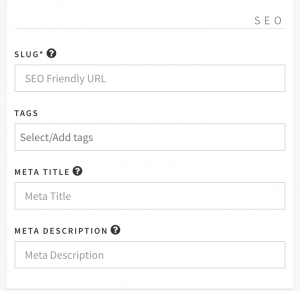 The slug is a required field and will be filled automatically by the system.
The slug is a required field and will be filled automatically by the system. Slug is a search engine friendly URL that visitor will see this on the browser when they visit the product page. Also, this information will help to get buyers from a search engine like Google. It’s always recommended to set this value rather than just leave it blank.