Package/Plugin Management
Every single day we’re getting so many requests and suggestions from our users to add more and more wonderful features. Some of them are very useful and important for business but still, we understand that everyone doesn’t need those features. We are developing packages for zCart multi-vendor platform to keep the codebase light and simple by decentralizing features and wrapping it into its own package directory.
Package or plugins are a great way to extend functionalities and keep custom features separate from the core application codebase. This will increase usability and performance. The main advantage of a package instead of built-in functionality is the user can decide if they need those features or not. Here you can get all plugins available.
We tried to keep package management as simple as possible, here we will discuss everything you need to know about package management in detail step by step.
Step 1: Upload the plugin archive file to the packages/ directory on zCart project to your server. And then unzip the code. Don’t be frustrated if you notice your site is unreachable after unzipping the code.
Step 2: Open the terminal from your server dashboard
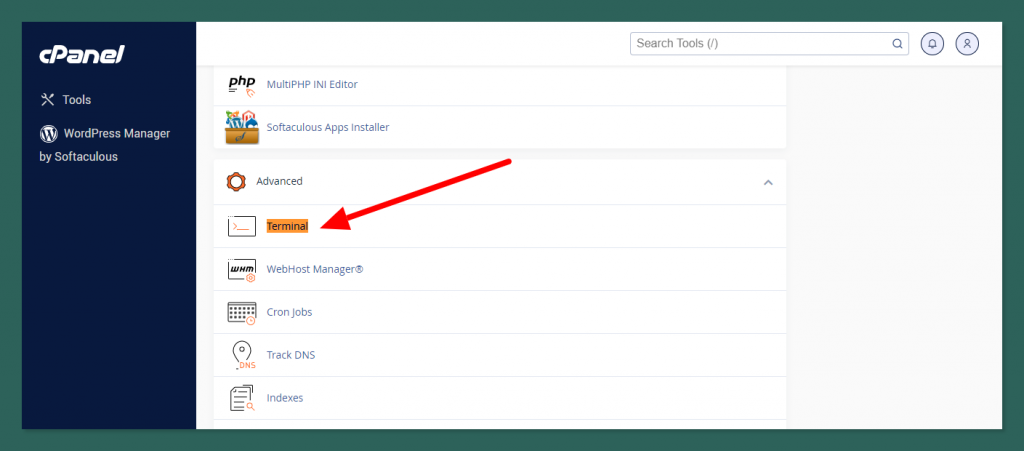
Afterward, cd into zCart project root (where the zCart code is located). Then please run this command.
composer dump-autoload
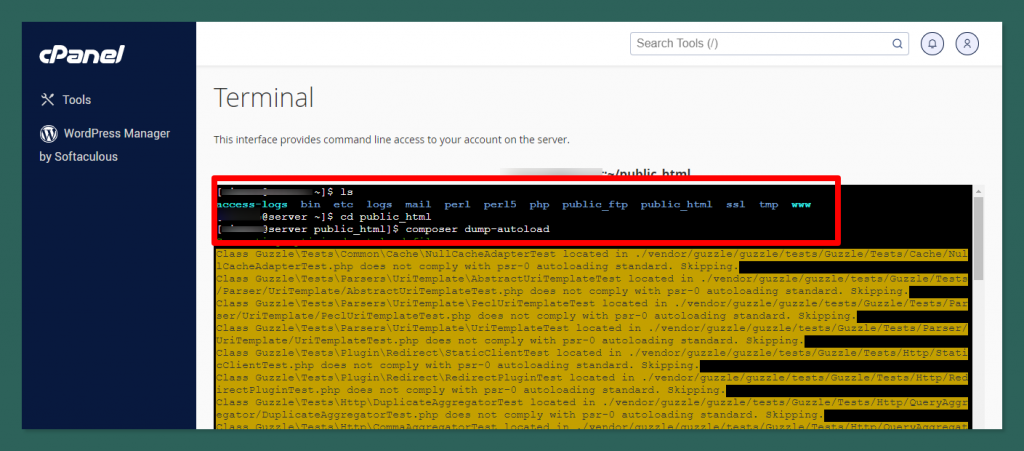
After doing this your site will be back again.
Step 3: The zCart will auto-detect the plugin and it should be visible on the admin dashboard.
Dashboard Packages
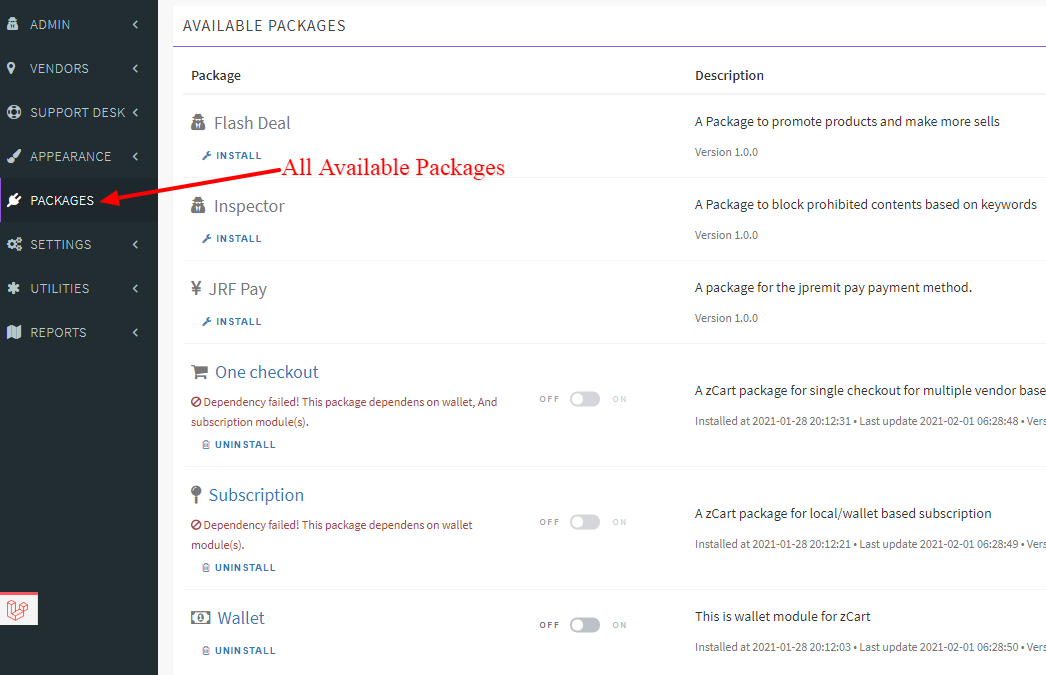
The package management admin panel
Step 4: Install the plugin with the license key and activate it if it has an activated option (Some plugins are pre-activated).
wallet and inspector plugin has some extra configurations. Please contact the support team