Chat Messenger Configuration >= V-2.1
If you want to enable realtime communication feature between your customers and vendors, zCart have all you need to do start with. By default, we preconfigured Pusher Web Sockets for your convenience but you can configure other services as well.
To enable live chat, please navigate to settings configuration basic settings
Configure Pusher
To have a truly realtime performance you’ll require to configure a third-party service called Pusher.
Pusher is the category leader in realtime communication features that will help to make the communication flowless. The user will not require to reload the page to get new messages on both ends.
Signup and get to the Pusher dashboard and click Get started from the Channels section.
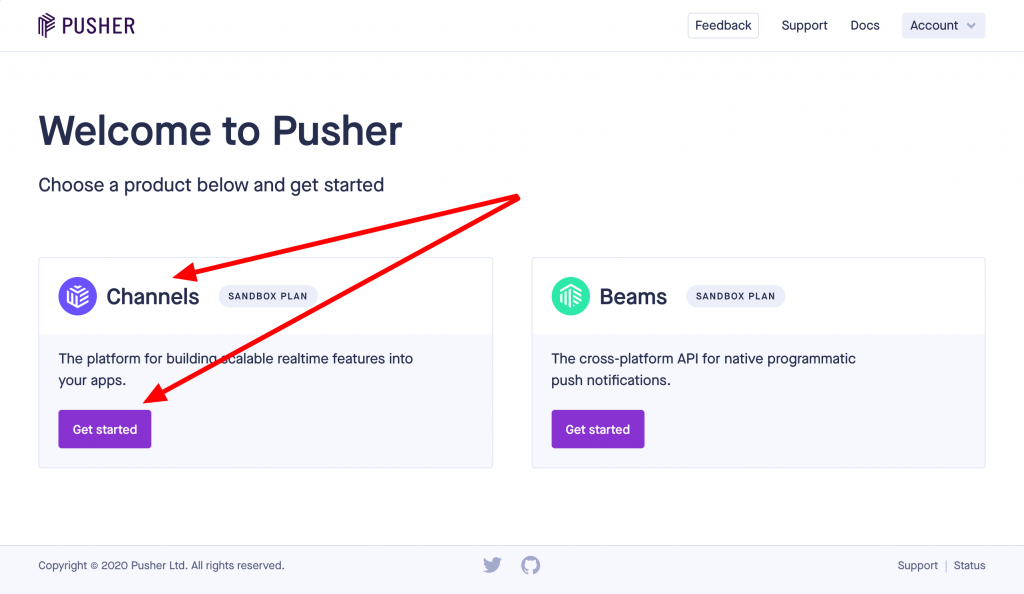
Pusher Dashboard
On the next page, click the Create app button and create an app for your marketplace.
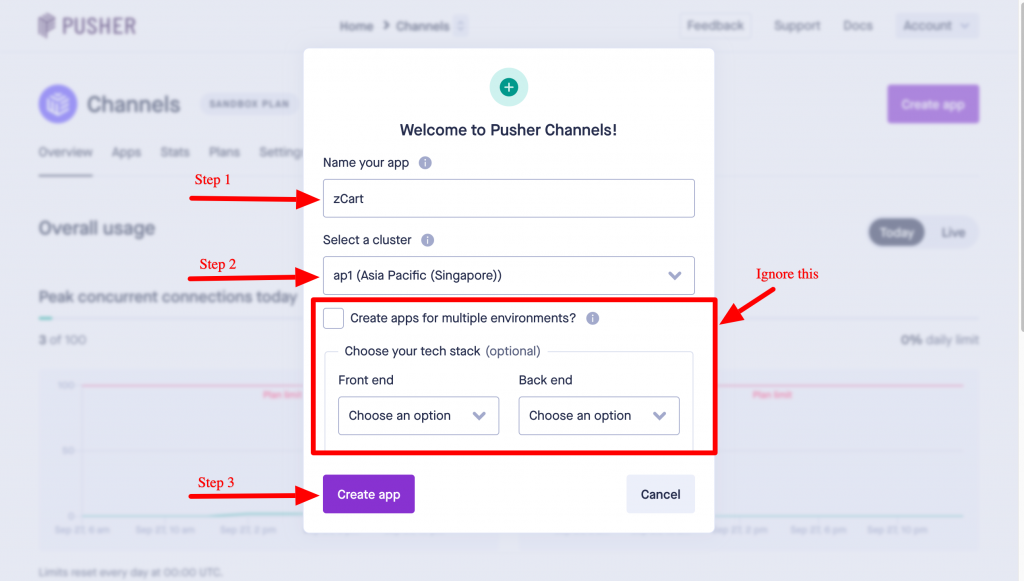
Create an app
Get the app_id, key, secret and cluster to configure API.
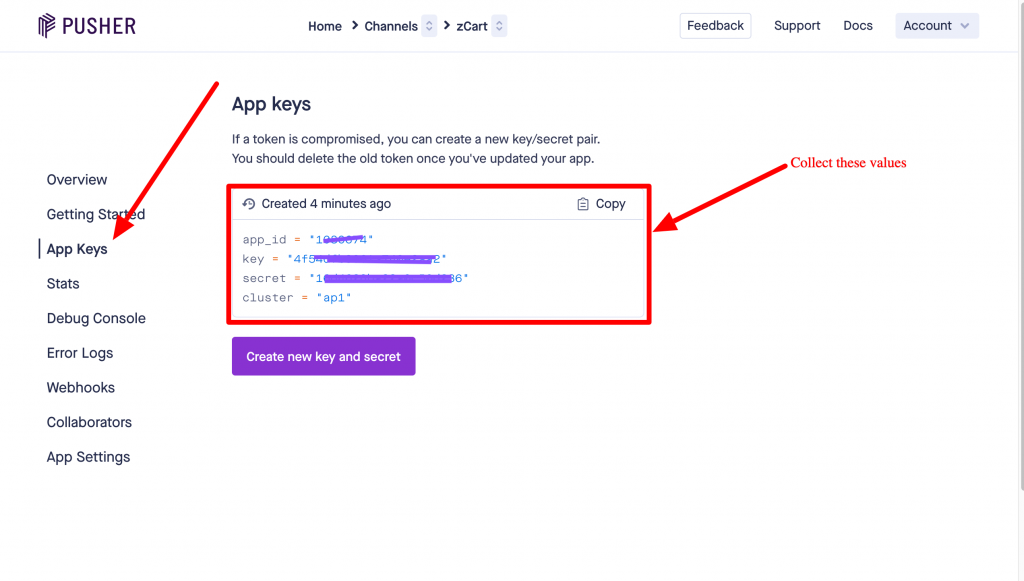
Pusher keys
Now you have all the values in hand, open the .env file and update the PUSHER_APP_ID, PUSHER_APP_KEY, PUSHER_APP_SECRET and PUSHER_APP_CLUSTER with the values, you got from Pusher.
. . . PUSHER_APP_ID= PUSHER_APP_KEY= PUSHER_APP_SECRET= PUSHER_APP_CLUSTER= . . .
You’ve configured the Pusher API. Now change the BROADCAST_DRIVER to the pusher, so that the system will use pusher API to deliver real-time chat messages.
. . . BROADCAST_DRIVER=pusher . . .