Categories
The category module is divided into three sub-modules like group, sub-group, and category. Category group is the grandparent and the first step to organizing the product listings, under a category group there can be many sub-groups and finally, a sub-group can hold many categories.
CATALOG CATEGORIES
You can create and manage groups, sub-groups, and categoris from this section of your admin dashboard.
An example of a category listing is like this:
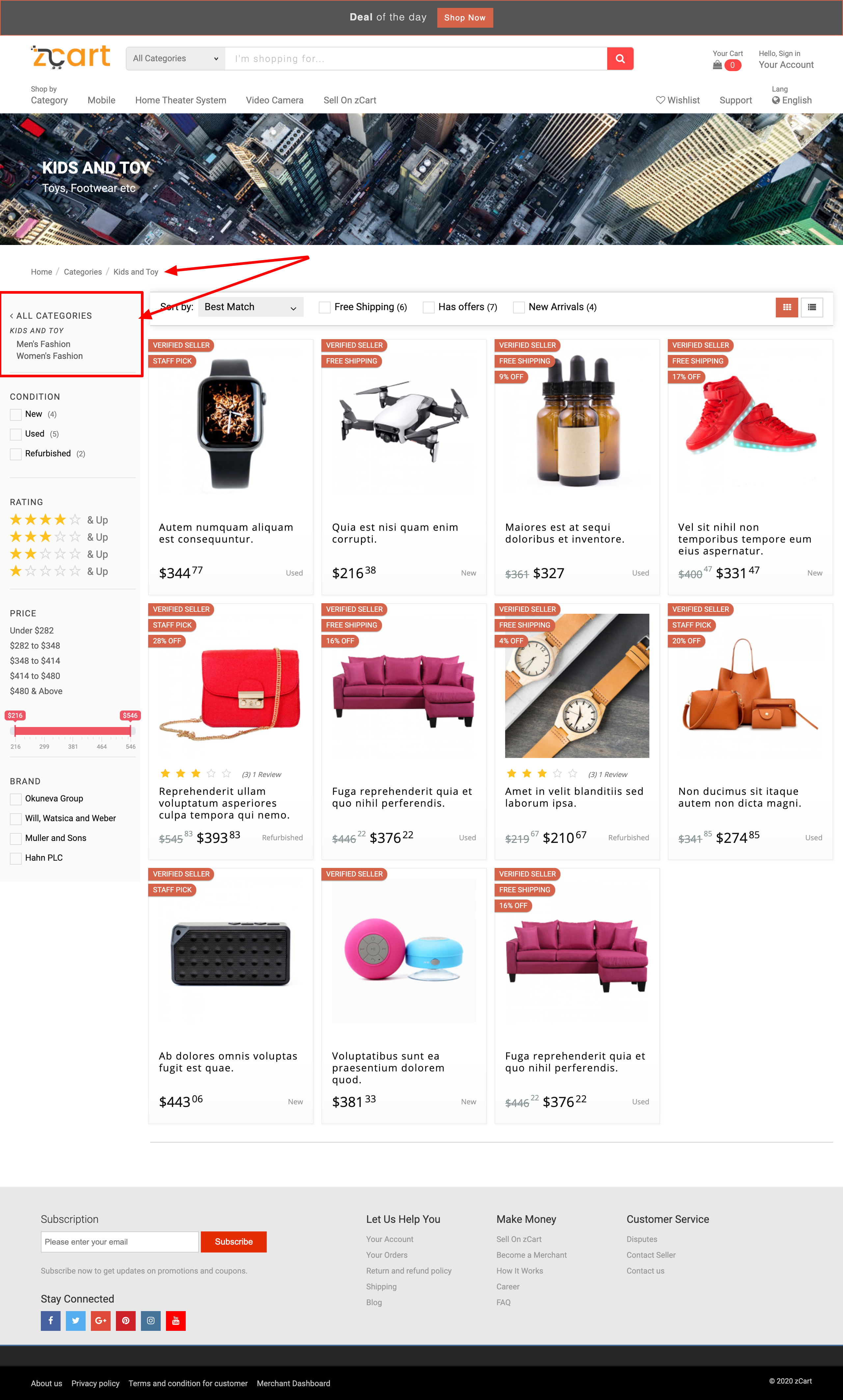
A typical category page on storefront
category on your navigation menu, It’s because the marketplace admin doesn’t allow vendors to access this module. So you can request to get access or just request to add your desired category into the catalog so that you can use it to create your listings.
Category Groups
A background image can be set for the category group, the background image will be placed on the extended category list box on the marketplace front-end when visitors navigation to the Shop by Category dropdown. You can set a beautiful icon to display on the left of the category group dropdown list. Hundreds of searchable icons are included to choose and select from.
CATALOG CATEGORIES GROUPS
Please see the image below to get an idea how the assets will be used on your marketplace storefront:
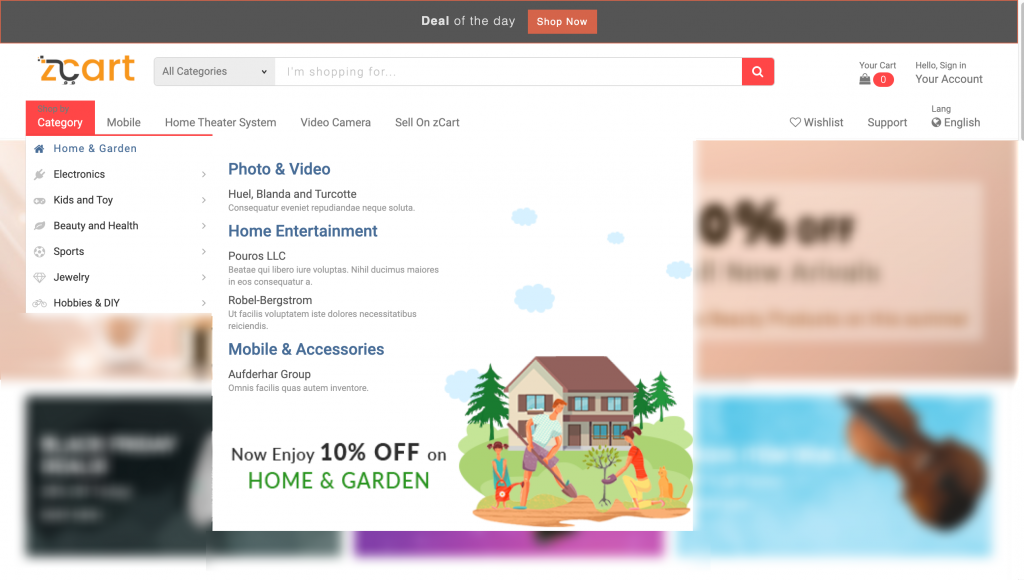
This is how the background image and the icon will be used.
Category Sub-groups
You can think sub-group as the parent category of the end label categories. A sub-group can hold many end label categories to organize the catalog.
Managing the sub-group is easy from this section.
CATALOG CATEGORIES SUB-GROUPS
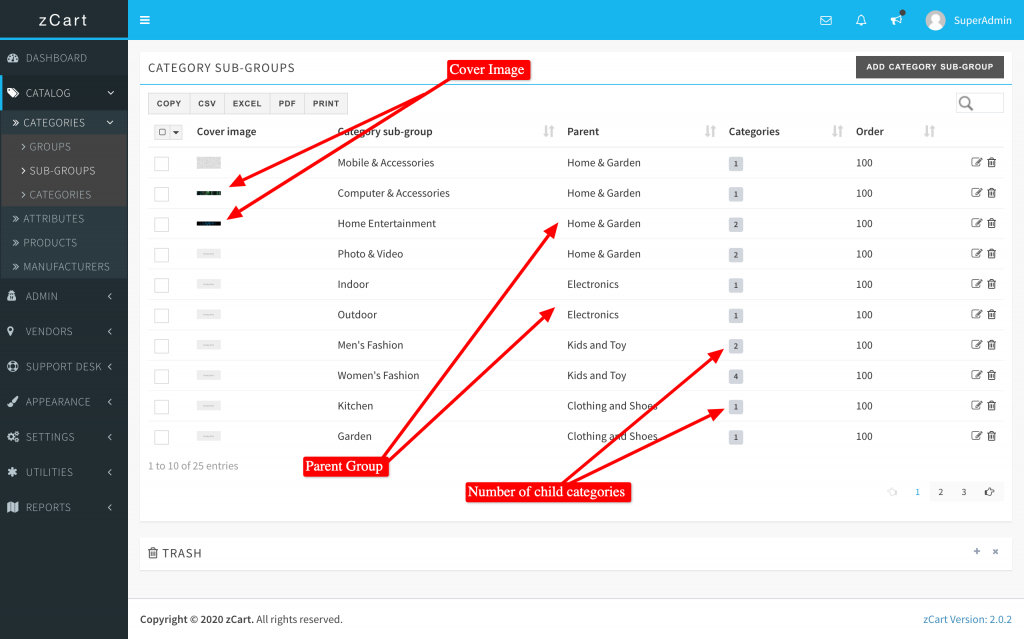
Admin Dashboard
Category
The category is the final label. All products will be directly under the category. A feature image can be added with for every category that will be placed as a banner on top of the category listing page. This image can describe the category better. The image size should be 1280px X 300px to view properly.
CATALOG CATEGORIES CATEGORIES
Group or Sub-group, all associated child entities also will be removed.